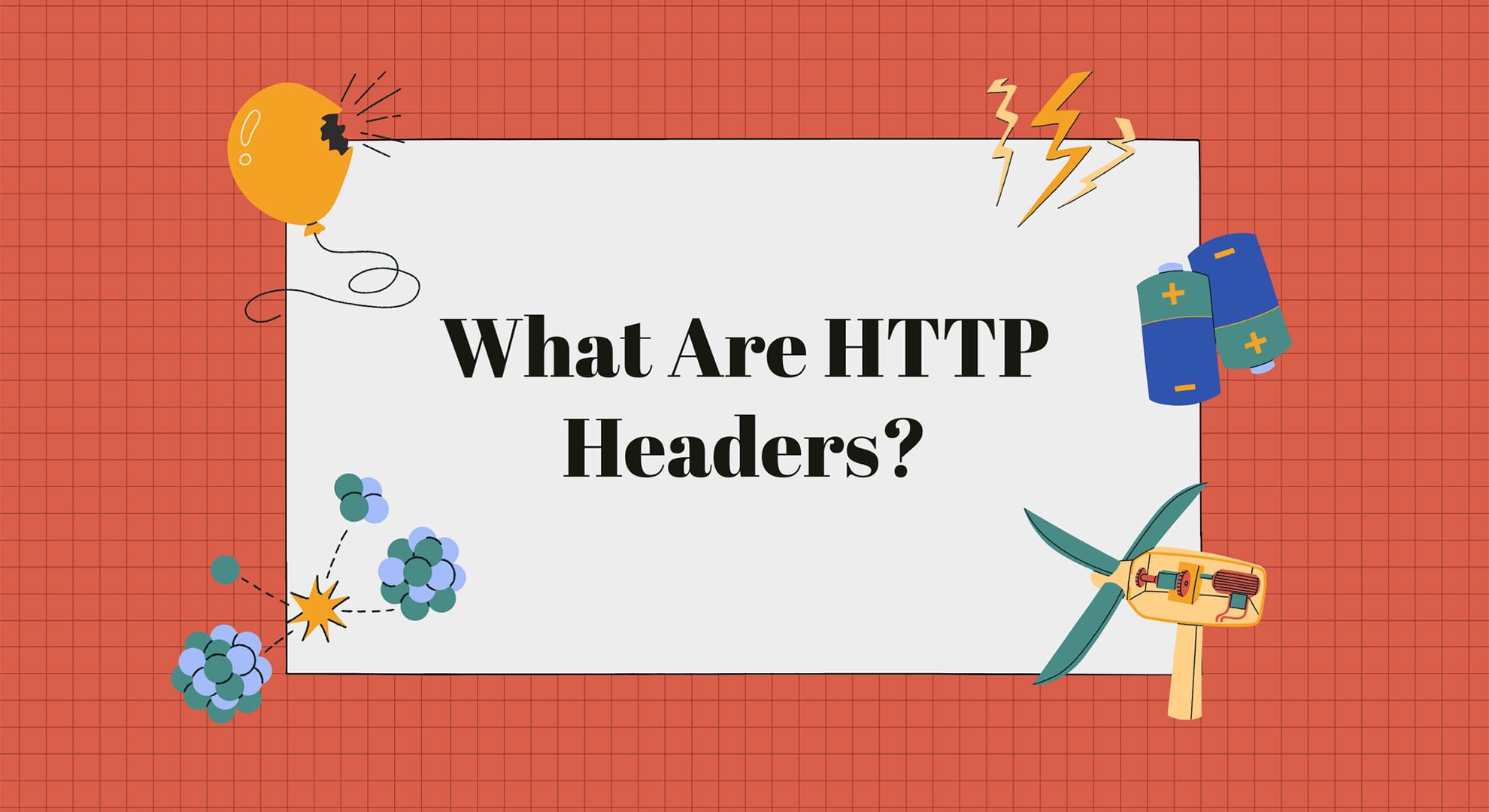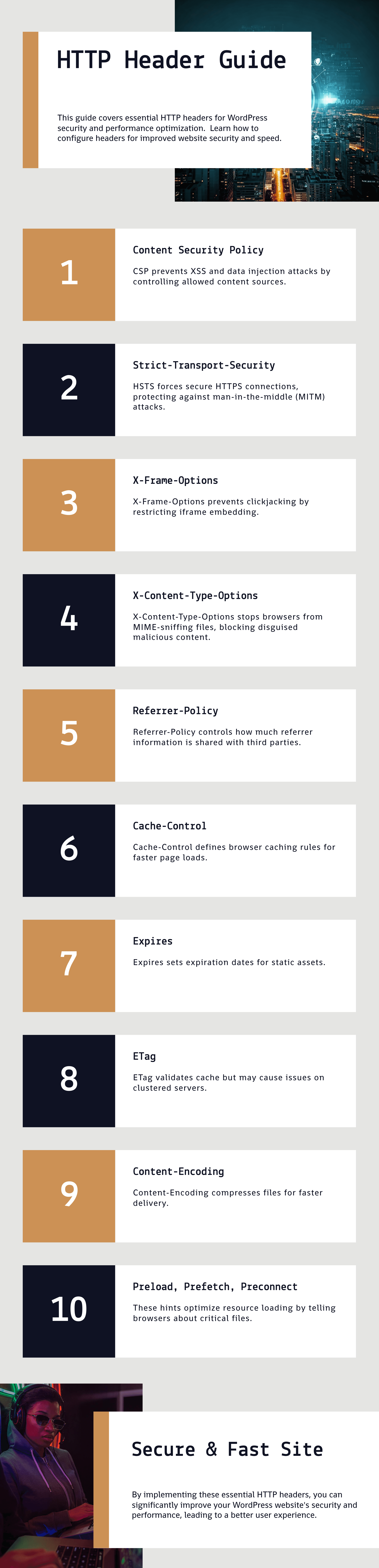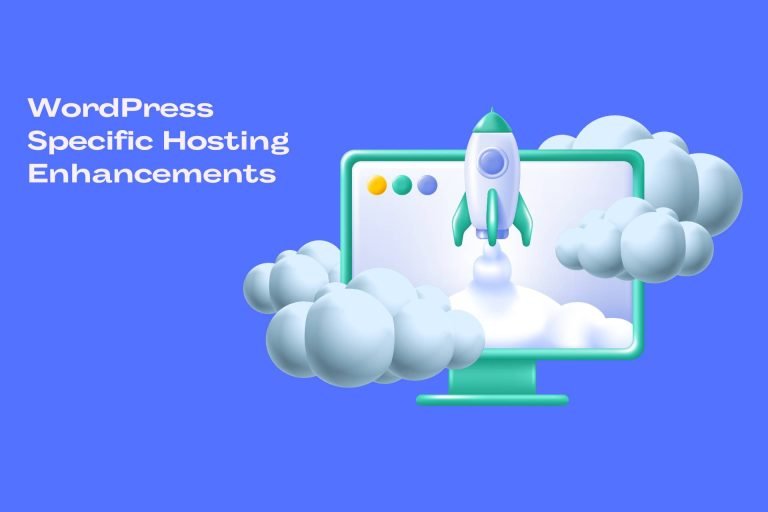Make Your Website Faster and Safer with HTTP Headers for WordPress
Many WordPress site owners try to make their websites faster and safer by shrinking images, using caching plugins, or upgrading their hosting. These methods help, but there’s another powerful tool that many people forget: HTTP headers for WordPress.
What Are HTTP Headers?
HTTP headers are small information sent between a website and a browser. When someone visits your website, their browser asks your server for the page. The server sends back the page and some extra instructions—the HTTP headers.
Think of HTTP headers as a set of rules. They tell the browser how to load and protect your website. They don’t change your website’s appearance but help it load faster and stay secure.
Types of HTTP Headers
There are different types of HTTP headers, and each one does something important:
- General Headers: These control how the browser and server talk.
- Response Headers: Share details about the server’s answer.
- Request Headers: Tell the server what the browser needs.
- Entity Headers: Give information about the content being sent.
- Security Headers: Help protect your site from hackers.
- Performance Headers: Make your site load faster.
Setting up these headers the right way can make your website faster and safer.
How HTTP Headers Make Your Website Faster
Fast websites are not just about design. They’re about how quickly content reaches visitors. HTTP headers help with this in several ways:
- Caching: Tells browsers to save files like images and scripts. This makes pages load faster for returning visitors.
- Compression: Shrinks files so they load faster.
- Preloading: Tells browsers which files to load first.
- Resource Management: Helps browsers load fonts, images, and scripts more smoothly.
Good headers can improve important speed scores, like how fast your page loads or how quickly users can click.
How HTTP Headers Protect Your Website
HTTP headers also protect your website from common online attacks. WordPress sites can be easy targets for hackers. Without the right security headers, your site could be in danger.
Here’s how security headers help:
- Content Security Policy (CSP): Blocks harmful scripts.
- HTTP Strict Transport Security (HSTS): Forces the site to use HTTPS for safety.
- X-Frame-Options: This stops your site from being shown in fake windows (prevents clickjacking).
- X-Content-Type-Options: Stops browsers from loading files in unsafe ways.
- Referrer-Policy: Protects private information in URLs.
Using these headers makes your site much safer.
HTTP Headers Help with SEO Too
Google cares about how fast and safe your website is. Sites that load quickly and are secure rank higher in search results. HTTP headers help with:
- Faster Load Times: Google likes fast websites.
- Better Crawling: Search engines can scan your site more easily.
- Stronger Security: Safe websites build trust and rank better.
- Improved Mobile Experience: Headers help your site work better on phones.
Why Many People Ignore HTTP Headers
Many WordPress owners don’t set up HTTP headers because:
- They don’t know about them.
- They think plugins handle everything.
- They’re afraid of breaking their site.
But with the right setup, HTTP headers can make a big difference.
HTTP headers are a simple but powerful way to make your WordPress site faster and safer. They can also help your site rank higher on Google. In the next steps, we’ll show you which headers to use and how to set them up easily.
Why HTTP Headers Matter for WordPress
WordPress runs over 40% of all websites. People love it because it’s flexible, easy to use, and has tons of plugins and themes. But this flexibility can also slow websites down and make them less secure. Knowing how to fix these problems is important to keep your site fast, safe, and easy to find on search engines.
One simple but powerful way to improve your website is by using HTTP headers.
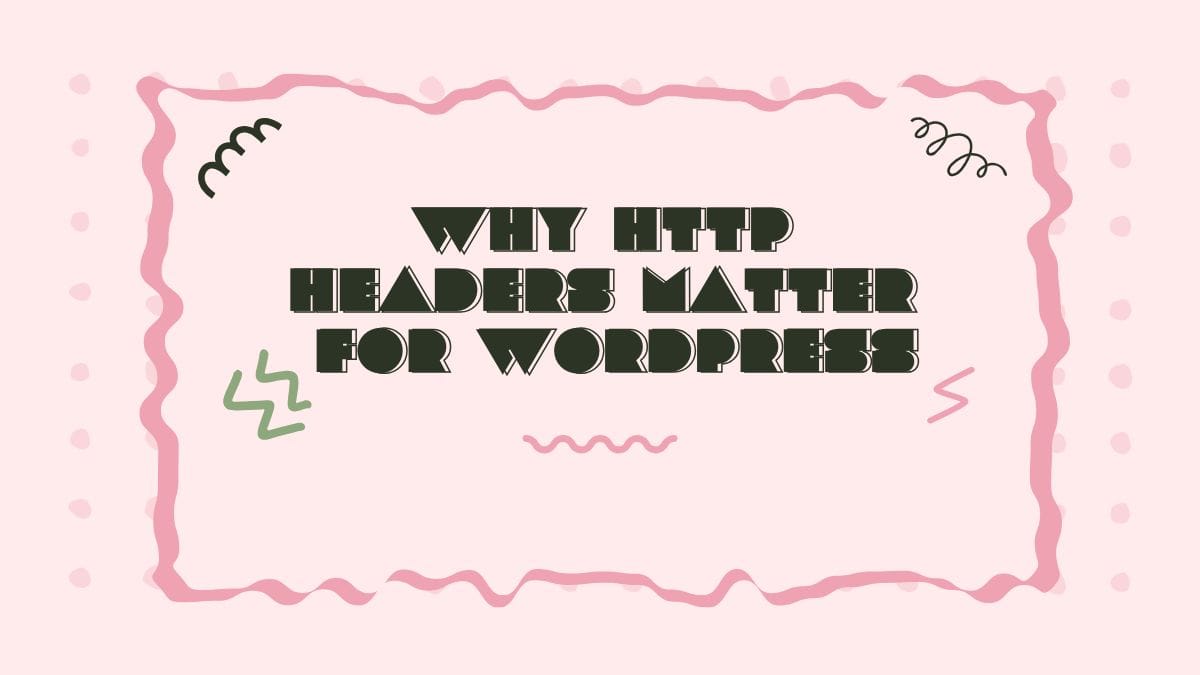
Why WordPress Can Be Slow and Unsafe
WordPress websites are dynamic, which means they build pages on the spot. Every time someone visits your site, it pulls data from a database, runs PHP scripts, and creates the page. This is great for customizing content but can cause problems.
Performance Problems:
- High Server Load: The server works harder to build pages, especially during busy times.
- Too Many Requests: Themes and plugins often load many files, which slows things down.
- Poor Caching: Without caching, the server rebuilds pages every time someone visits.
Security Problems:
- Weak Plugins and Themes: Many third-party tools can have security holes.
- Common Attacks: Hackers often use tricks like XSS, SQL injection, and clickjacking to attack WordPress sites.
- Unsecured Data: Without HTTPS, data between your site and users can be stolen.
Luckily, HTTP headers can help fix both speed and security problems.
How HTTP Headers Protect Your Website
HTTP headers are like safety instructions for browsers. They tell browsers how to handle your website’s data, keeping it safe from common attacks.
Stop Cross-Site Scripting (XSS)
Problem: Hackers can inject bad code into your site to steal data.
Solution: The Content Security Policy (CSP) header blocks unapproved scripts.
Block Content Sniffing
Problem: Browsers might wrongly guess file types and run harmful code.
Solution: The X-Content-Type-Options header stops this.
Prevent Clickjacking
Problem: Fake websites can trick users into clicking hidden buttons.
Solution: The X-Frame-Options header blocks your site from loading in iframes
Force HTTPS for Safety
Problem: Unsecured sites let hackers steal data.
Solution: The HTTP Strict Transport Security (HSTS) header forces your site to use HTTPS.
How HTTP Headers Speed Up Your Website
HTTP headers also help your website load faster by managing how browsers handle content.
Faster Loading with Caching
Problem: Without caching, browsers load the same files over and over.
Solution: The Cache-Control header tells browsers to save files.
Set Expiry Dates for Files
Problem: Dynamic content can slow things down.
Solution: The Expires header tells browsers when to reload files.
Load Important Files First
Problem: Key images and fonts may load too slowly.
Solution: Preload and Prefetch headers load important files faster.
Key Benefits of Using HTTP Headers
🔒 Better Security:
- Blocks common attacks like XSS and clickjacking.
- Forces HTTPS for safer browsing.
- Protects private data.
🚀 Faster Performance:
- Speeds up load times with caching.
- Compresses files to make them smaller.
- Loads key files faster.
📈 Improved SEO and User Experience:
- Faster websites rank higher on Google.
- Secure sites build trust with visitors.
- Handles traffic spikes better.
WordPress is powerful but can be slow and unsafe if not managed well. HTTP headers are an easy and effective way to make your site faster, safer, and more search-engine friendly.
Next, we’ll show you how to set up the best HTTP headers for your WordPress site.
Must-Have Security Headers for WordPress
Keeping your WordPress site safe takes more than just using security plugins or turning on two-factor authentication. One of the best ways to protect your site is by using HTTP security headers. These headers tell web browsers how to handle your website’s content and help block common online attacks.
Let’s look at the most important security headers for WordPress and how to set them up.
Content Security Policy (CSP)
What Is CSP?
The Content Security Policy (CSP) stops harmful scripts from running on your site. It controls what content (like scripts, images, and styles) can load, keeping hackers from injecting bad code.
Why It’s Important for WordPress:
WordPress sites often use many plugins and themes. Some of these load content from outside sources, which can be risky. CSP blocks untrusted content and makes your site safer.
Basic Example (Apache):
What This Does:
- Default-src ‘self’; → Only loads content from your website.
- Script-src ‘self’ https://trusted-source.com; → Allows scripts from your website and a trusted source.
Tip:
- Use browser tools to find which outside resources your site uses.
- Update CSP to allow only trusted sources.
- Test with Report-Only mode to avoid breaking your site.
HTTP Strict Transport Security (HSTS)
What Is HSTS?
HSTS forces browsers to use HTTPS (secure connection) instead of HTTP. This stops hackers from spying on your visitors.
Why It’s Important for WordPress:
Even with an SSL certificate, users might still access your site through HTTP. HSTS makes sure they always connect securely.
Basic Example (Apache):
What This Does:
- max-age=31536000 → Forces HTTPS for one year.
- includeSubDomains → Applies to all subdomains.
- Preload → Adds your site to browsers’ secure list.
Tip:
- Start with a shorter time (max-age=300) to test.
- Make sure all pages redirect to HTTPS.
- Add preload after testing.
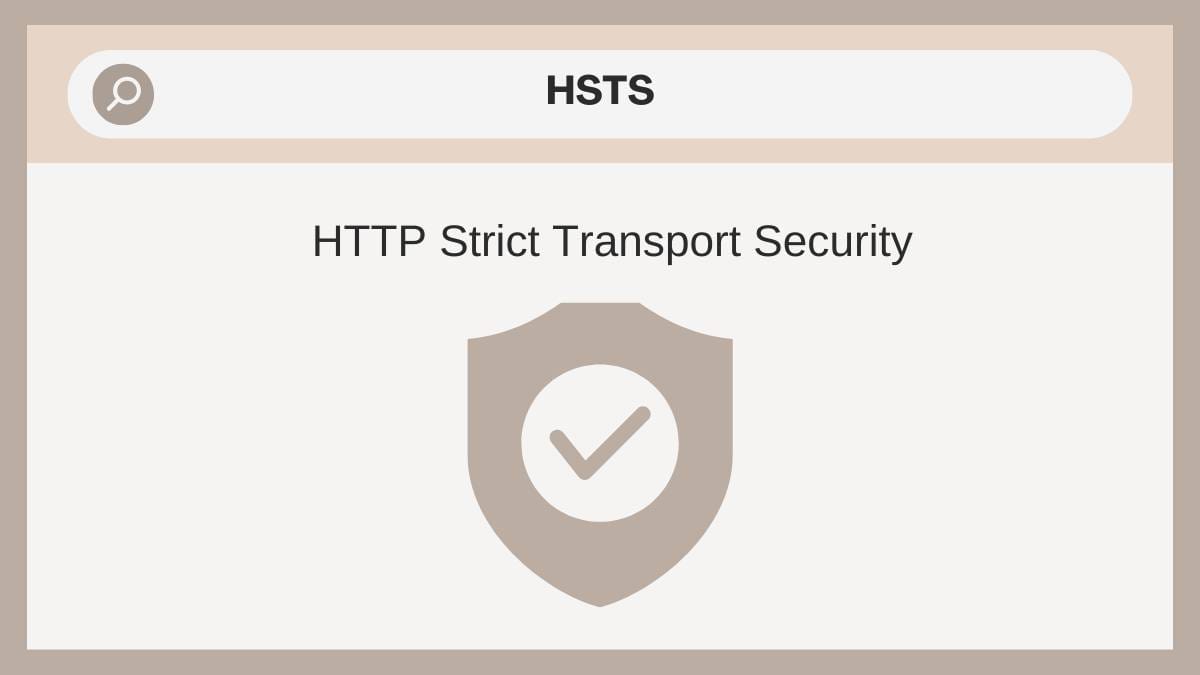
X-Frame-Options
What Is X-Frame-Options?
This header stops your site from being placed inside a frame on another site. This protects you from clickjacking, where hackers trick users into clicking hidden buttons.
Why It’s Important for WordPress:
Without this, attackers can trick users into taking actions they didn’t mean to, like changing settings or making purchases.
Basic Example (Apache):
What This Does:
- SAMEORIGIN → Only your site can load itself in a frame.
- DENY → No one can load your site in a frame.
Tip:
If your site uses frames for things like videos, use CSP for more control.
X-Content-Type-Options
What Is X-Content-Type-Options?
This header tells browsers not to guess file types. It stops them from running files as scripts if they shouldn’t.
Why It’s Important for WordPress:
If your site allows uploads, hackers might upload harmful files. This header prevents the browser from running those files.
Basic Example (Apache):
What This Does:
- nosniff → Stops browsers from guessing file types.
Referrer-Policy
What Is Referrer-Policy?
This header controls how much information about your website is shared when users click links to other sites.
Why It’s Important for WordPress:
Without it, browsers might send sensitive data (like user IDs) in URLs. This header protects that information.
Basic Example (Apache):
What This Does:
- Strict-origin-when-cross-origin → Shares full URLs only within your site and hides details when linking to other sites.
- No-referrer → Shares no information at all.
Tip:
Use strict-origin-when-cross-origin to balance privacy and functionality.
Why These Headers Matter
🔒 Better Security:
- CSP blocks harmful scripts.
- HSTS forces secure connections.
- X-Frame-Options stops clickjacking.
- X-Content-Type-Options blocks harmful file types.
- Referrer-Policy protects private data.
🚀 Better Performance:
- Secure sites load faster and run better.
- Safer sites rank higher on Google.
Setting up these security headers adds a strong layer of protection to your WordPress site. They block common attacks, keep user data safe, and help your website perform better.
In the next section, we’ll show you how to speed up your site using performance headers.
Must-Have Performance Headers for WordPress
Making your WordPress site faster isn’t just about shrinking images or using fewer plugins. HTTP performance headers give you control over how browsers load your site. They help with faster loading, better caching, and smoother content delivery. When set up correctly, they can improve user experience, search rankings, and site speed.
Let’s look at the most important performance headers and how to use them on your WordPress site.
Cache-Control
What Is Cache-Control?
The Cache-Control header tells browsers how long to save your site’s files. It helps browsers store things like images, CSS, and JavaScript, so visitors don’t have to download them every time they visit.
Why It’s Important:
Without caching, your website reloads the same files every time. This slows down the site and puts more pressure on the server.
Basic Example (Apache):
What This Does:
- Public → Allows browsers and CDNs to cache the file.
- max-age=31536000 → Caches the file for one year.
- Immutable → Tells browsers the file won’t change, so don’t check for updates.
Tip:
- Use long caching times for static files like images and CSS.
- Use short or no caching for dynamic content like blog posts.
For Static Files:
For Dynamic Content:
Expires Header
What Is the Expires Header?
The Expires header tells browsers when to stop using saved files and download new ones.
Why It’s Important:
Even though Cache-Control is more modern, Expires still helps control caching, especially for older browsers.
Basic Example (Apache):
What This Does:
- ExpiresActive On → Turns on the Expires header.
- ExpiresByType → Sets how long different files stay cached.
Tip:
Use Cache-Control for modern browsers and Expires for older ones.
ETag (Entity Tag)
What Is ETag?
The ETag header gives files a unique ID. This lets browsers check if a file has changed. If it hasn’t, the browser loads it from the cache.
Why It’s Important:
ETags work well for small sites but can cause problems on large sites with multiple servers. Different servers might create different IDs for the same file.
Basic Example (Apache):
To Enable:
To Disable (for big sites):
Tip:
- Turn off Etags if you use a CDN or cloud hosting.
- Use Cache-Control and Last-Modified instead.
Brotli and GZIP Compression (Content-Encoding)
What Is Content-Encoding?
This header lets your server shrink files before sending them to browsers. Smaller files mean faster loading times. Brotli and GZIP are the most common ways to do this.
Why It’s Important:
Most WordPress sites load text-based files like HTML, CSS, and JavaScript. Compressing these files makes pages load faster.
Basic Example (Apache – GZIP):
Better Option (NGINX – Brotli):
Tip:
- Brotli is better than GZIP for modern browsers.
- Don’t compress files that are already small, like images or videos.
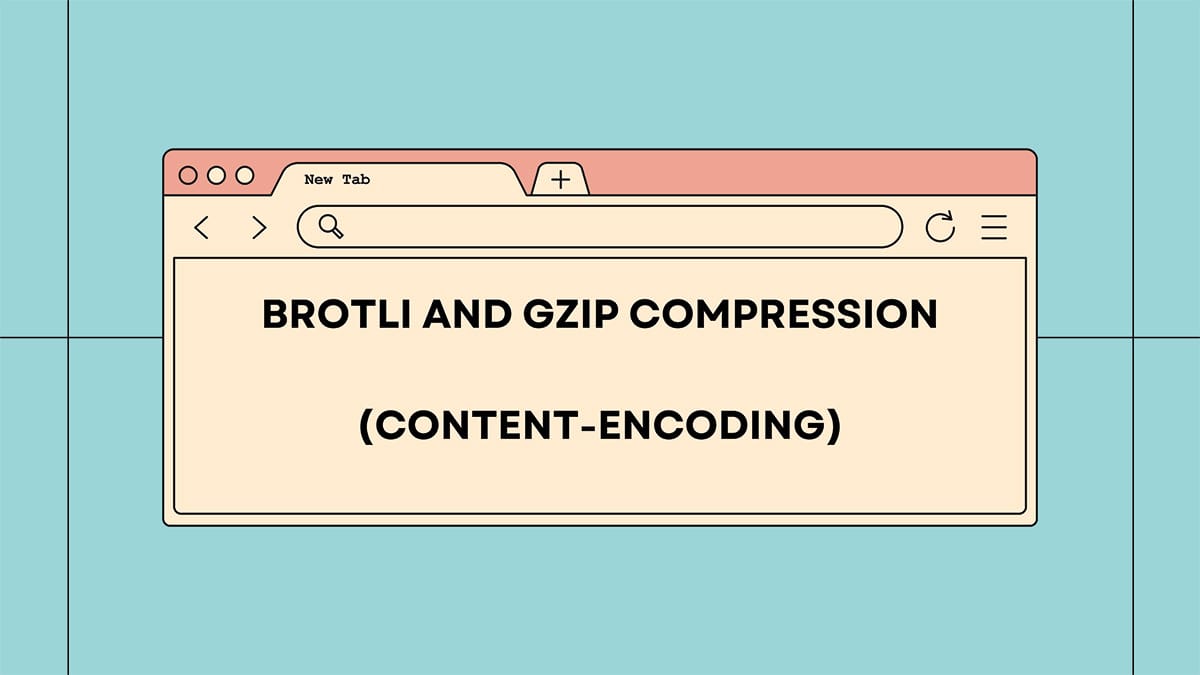
Preload, Prefetch, and Preconnect
What Are These?
These headers tell browsers which files to load first or in the background. They make your site load faster by getting important files ready.
a. Preload
What It Does:
Loads important files early to speed up the website.
Example:
Use It For:
- Fonts (as=”font”)
- Large images (as=”image”)
- Critical scripts (as=”script”)
b. Prefetch
What It Does:
Loads files that might be needed on the next page.
Example:
Use It For:
- Pages the user might visit next.
- Extra images or scripts.
c. Preconnect
What It Does:
Creates early connections to other sites your page uses (like Google Fonts).
Example:
Use It For:
- Third-party scripts (Google Analytics, fonts, CDNs).
- Reducing wait times when loading external files.
Why These Headers Matter
🚀 Faster Loading:
- Cache-Control and Expires keep files ready for users.
- Compression makes files smaller.
- Preload and Prefetch load files in the right order.
📈 Better SEO and User Experience:
- Faster sites rank higher on Google.
- Quicker loading improves user satisfaction.
🔒 Improved Security:
- Faster, more efficient sites are harder to attack.
Using these performance headers can make your WordPress site much faster and smoother. Here’s a quick recap:
- Cache-Control and Expires help browsers store files.
- ETag checks if files have changed.
- Brotli/GZIP Compression shrinks files for faster loading.
- Preload, Prefetch, and Preconnect load important files first.
These small changes work in the background to make your website faster, more reliable, and better for your visitors.
In the next section, we’ll show you how to test these settings to make sure they’re working perfectly.
How to Add HTTP Headers in WordPress
Adding HTTP headers to your WordPress site is a great way to make it faster and safer. These headers help protect your site from attacks and improve how quickly your site loads.
There are several ways to set up these headers, depending on your hosting and technical skills. Let’s go over the easiest and most effective methods.
Adding Headers with .htaccess (Apache Servers)
What Is .htaccess?
The .htaccess file controls how your website works on Apache servers. You can use it to add security and performance rules.
Why Use .htaccess?
- Gives full control over how browsers handle your site.
- Helps with caching, compression, and security.
- Applies changes to the whole site.
How to Edit .htaccess:
- Open your site’s files using an FTP program (like FileZilla) or your hosting file manager.
- Find the .htaccess file in the main folder of your WordPress site.
- Back up the file before making changes.
Add Security Headers:
Add Performance Headers:
Test Your Changes:
- Save the file.
- Check your site to make sure it works.
- Use tools like SecurityHeaders.com or your browser’s developer tools to confirm that headers are active.
Adding Headers with NGINX Servers
What Is NGINX?
NGINX is a fast and powerful web server, better for high-traffic sites than Apache. NGINX doesn’t use .htaccess, so you need to edit its settings directly.
How to Edit NGINX Config Files:
- Find the NGINX config file:
/etc/nginx/nginx.confor/etc/nginx/sites-available/your-site. - Back up the file first.
Add Security Headers:
Add Performance Headers:
Apply Changes:
- Test the config:
- Reload NGINX:
- Check the headers:
Adding Headers with functions.php (WordPress Theme File)
What is functions.php?
The functions.php file lets you add custom code to your WordPress theme. You can use it to set up simple headers.
Why Use functions.php?
- Easy to use inside WordPress.
- No need to edit server files.
How to Edit functions.php:
- Go to Appearance → Theme Editor in your WordPress dashboard.
- Open the functions.php file.
- Back up the file first.
Add Security Headers:
Limitations:
- Cannot control caching or compression.
- Mistakes in code can break your site.
- Doesn’t apply to images or other static files.
Using WordPress Plugins
Why Use Plugins?
Plugins are the easiest way to add headers if you don’t want to touch code. They make it simple to manage security and performance settings.
Recommended Plugins:
- HTTP Headers: Add security headers like CSP, HSTS, and X-Frame-Options.
- WP Rocket: Improves speed with caching, compression, and preloading.
- SG Optimizer: Great for SiteGround users; manages caching and GZIP.
- Really Simple SSL: This plugin Adds SSL headers and HSTS automatically.
Pros:
- No coding is needed.
- Easy-to-manage settings.
- Plugins stay updated with security best practices.
Cons:
- Too many plugins can slow down your site.
- Less control than server configurations.
- Some features require premium versions.
Which Method Should You Use?
| Method | Best For | Difficulty |
|---|---|---|
| .htaccess (Apache) | Full control over Apache servers | Moderate |
| NGINX Config | High-performance, scalable sites | Advanced |
| functions.php | Simple header changes in WordPress | Easy |
| Plugins | Beginners (no coding) | Very Easy |
Adding HTTP headers to your WordPress site improves both security and speed. Choose the method that fits your needs:
- .htaccess (Apache): This is Great for server control.
- NGINX Config: Best for high-traffic, high-performance sites.
- functions.php: Easy code option for basic headers.
- Plugins: Quick and easy for beginners.
For the best results, combine server settings with plugins to build a strong, secure, and fast website.
How to Test and Check Your HTTP Headers
Adding HTTP headers to your WordPress site can boost security and performance, but they only work if set up correctly. After adding headers, it’s important to test and verify them to make sure they’re doing their job.
In this guide, you’ll learn about the best tools to check your headers and how to fix common problems.
Tools to Test HTTP Headers
a. SecurityHeaders.com
What It Does:
- Check your site’s security headers.
- Gives your site a grade from A+ to F based on your setup.
- Suggests ways to improve your security.
How to Use:
- Go to SecurityHeaders.com.
- Enter your website URL.
- Click Scan to see your results.
What It Checks:
- Content Security Policy (CSP)
- Strict-Transport-Security (HSTS)
- X-Frame-Options
- X-Content-Type-Options
- Referrer-Policy
b. Google Lighthouse
What It Does:
- Test your site’s speed, security, SEO, and more.
- Check if important headers are set up correctly.
How to Use:
- Open Google Chrome.
- Right-click on your site and select Inspect.
- Go to the Lighthouse tab.
- Choose Performance, Best Practices, and SEO.
- Click Generate Report.
What It Checks:
- Security headers (CSP, HSTS, X-Frame-Options)
- Caching (Cache-Control, Expires)
- Compression (Brotli, GZIP)
- Preloading of important files
Curl Command (for Advanced Users)
What It Does:
- Lets you check your site’s headers directly from the server.
- Great for quick checks and debugging.
How to Use:
- Open the terminal (Command Prompt on Windows or Terminal on Mac/Linux).
- Type this command:
Example Output:
What It Checks:
- Shows all active headers.
- Helps you find missing or incorrect headers.
To Check a Specific Header:
How to Fix Common Header Problems
Even with the right setup, things can go wrong. Here’s how to fix common issues.
a. Conflicts with Plugins or Themes
Problem:
- Plugins (like WP Rocket and Cloudflare) may add their headers.
- This can cause duplicate or missing headers.
Solution:
- Turn off plugins one at a time to find the conflict.
- Use plugin settings to disable extra headers.
- Don’t apply the same header in both server files and plugins.
b. Server Configuration Errors
Problem:
- Mistakes in .htaccess (Apache) or NGINX files can break headers.
- Could cause a 500 Internal Server Error.
Solution:
- Check your server setup after changes: For Apache:
For NGINX:
- Fix any errors and restart the server.
- Use curl-I to check if the eaders are working.
HSTS and HTTPS Problems
Problem:
- Incorrect HSTS setup can cause redirect loops or block access.
Solution:
- Start with a short time for testing:
- Make sure HTTPS works before enabling HSTS.
- Add proper HTTP to HTTPS redirects.
Content Security Policy (CSP) Blocking Site Features
Problem:
- A strict CSP might block things like Google Fonts or plugin scripts.
- Causes missing fonts or broken buttons.
Solution:
- Use CSP Report-Only mode to test without blocking:
- Whitelist safe sites like Google Fonts:
- Check the browser console for blocked resources.
Caching and Compression Problems
Problem:
- Bad Cache-Control or ETag setup can cause old content to show.
- Files might not update or might load slowly.
Solution:
- Set long cache times for static files:
- Turn off ETag on load-balanced servers:
- Clear the cache on your browser and CDN after changes.
Summary: Keep Your Headers Working
✔ Test Your Headers
- Use SecurityHeaders.com for security checks.
- Use Google Lighthouse for speed and SEO.
- Use curl for quick, direct checks.
✔ Fix Problems Fast
- Watch out for plugin conflicts.
- Double-check server settings.
- Test CSP and HSTS carefully.
By testing and fixing your HTTP headers, you’ll keep your WordPress site secure, fast, and SEO-friendly.
Common Mistakes to Avoid When Setting Up HTTP Headers
Adding HTTP headers to your WordPress site can make it safer and faster. But if they’re set up wrong, they can break your site, slow it down, or leave it open to attacks.
Here are the most common mistakes people make with HTTP headers—and how to avoid them.
Setting a Content Security Policy (CSP) That’s Too Strict
The Mistake:
A CSP that’s too strict can block important files like scripts, styles, fonts, or images. This can make your site look broken or stop forms and menus from working.
Common Signs:
- Missing images or icons.
- Broken forms or buttons.
- Browser console errors like:
How to Fix It:
- Test First: Use CSP in Report-Only mode to see what gets blocked without breaking the site.
- Check What’s Blocked: Use browser tools to see which files are blocked.
- Whitelist Safe Sources: Allow trusted files to load.
- Tighten Slowly: Start with a loose policy and make it stricter over time.
Using Cache-Control Incorrectly (Outdated or Uncached Content)
The Mistake:
Bad Cache-Control settings can make your site show outdated content or reload files too often, slowing it down.
Common Signs:
- The website doesn’t show recent changes.
- Users need to clear their browser cache to see updates.
- Slow page loading.
How to Fix It:
- Separate Static and Dynamic Content:
- Static Files (images, CSS, JS) → Long cache time:
- Dynamic Files (PHP, HTML) → No caching:
- Clear Cache After Updates: Clear your server, CDN, and browser caches after changing content.
- Use File Versioning: Add a version number to file URLs to force updates.
Not Applying Headers to Subdomains and CDNs
The Mistake:
Only adding headers to the main domain and forgetting about subdomains or files loaded from a CDN.
Common Signs:
- Security headers missing on subdomains (e.g., blog.example.com).
- CDN-hosted files don’t have caching or security headers.
- Inconsistent behavior between main site and subdomains.
How to Fix It:
- Apply Headers Everywhere: Cover all subdomains.
- Set Up CDN Headers: Use your CDN (like Cloudflare) to add security and caching headers.
- Test Subdomains: Use SecurityHeaders.com or curl to check if headers are active.
Not Testing on Different Devices and Browsers
The Mistake:
Testing headers only on one device or browser can hide issues that appear on mobile phones, tablets, or older browsers.
Common Signs:
- The site works on desktop but not on mobile.
- Fonts and scripts load on Chrome but not on Safari.
- Some features break in older browsers.
How to Fix It:
- Test on Multiple Devices: Use tools like BrowserStack or LambdaTest to check your site on different devices.
- Check Mobile Performance: Make sure caching and loading work on mobile.
- Use Google Lighthouse: Run tests for performance, security, and SEO.
- Test Different User Roles: Check how caching works for both logged-in users and guests.
Relying Only on Plugins for Headers
The Mistake:
Using only plugins to manage HTTP headers can limit control and cause conflicts.
Common Signs:
- Limited options for advanced header settings.
- Header conflicts between plugins.
- Plugins don’t update with new security standards.
How to Fix It:
- Mix Plugins with Manual Setup: Use plugins for simple tasks but add complex headers manually.
- Check Plugin Behavior: Review what headers plugins add and avoid duplicates.
- Use Lightweight Plugins: Choose small, focused plugins like HTTP Headers or Really Simple SSL.
Quick Recap: Mistakes to Avoid
❌ Overly Strict CSP: Start loose, tighten slowly, and whitelist safe sources.
❌ Bad Cache Settings: Use long caching for static files and no caching for dynamic content.
❌ Ignoring Subdomains/CDNs: Apply headers everywhere, including CDNs.
❌ No Cross-Device Testing: Test on different devices, browsers, and user roles.
❌ Too Many Plugins: Combine plugins with manual settings for full control.
Setting up HTTP headers correctly keeps your WordPress site secure, fast, and reliable. Avoid these common mistakes to make sure your headers work the way they should.
By doing this, you’ll protect your website, speed it up, and give your visitors a better experience on all devices.
Advanced Tips for Optimizing HTTP Headers
Once you’ve added basic security and performance headers to your WordPress site, you can go even further with advanced strategies. These tips will give you more control over how your site delivers content and keep users safe.
Let’s explore advanced ways to improve your site using HTTP headers.
1. Dynamic CSP for Logged-In vs. Logged-Out Users
The Strategy:
Use different Content Security Policies (CSP) for users based on whether they are logged in or not. Logged-in users may need more access to features, while logged-out users need stronger protection.
Why It Matters:
- Logged-in users need interactive features that may use trusted third-party scripts.
- Logged-out users are more vulnerable to attacks like Cross-Site Scripting (XSS), so stricter rules help.
How to Set It Up in WordPress:
Add this to your functions.php file:
Tips:
- Use ‘unsafe-inline’ carefully—avoid it for guests.
- Test CSP policies with Report-Only mode before enforcing them.
2. Control Browser Features with Permissions-Policy
The Strategy:
Use the Permissions-Policy header to control which browser features your site can use. This block features geolocation, a camera, and a microphone when they’re not needed.
Why It Matters:
- Stops third-party scripts from using sensitive device features.
- Improves privacy and performance by blocking unused features.
Example (Apache):
What This Does:
- geolocation=() → Blocks location access.
- camera=() → Blocks the camera.
- fullscreen=(self) → Only your site can use fullscreen mode.
- autoplay=() → Blocks videos from autoplaying.
Common Uses:
- Disable autoplay for videos.
- Block third-party access to the camera and microphone.
3. Use Expect-CT for SSL Certificate Security
The Strategy:
Expect-CT helps protect your SSL certificates by making sure they are correctly logged in public databases. This prevents fake or stolen certificates from being used on your site.
Why It Matters:
- Stops hackers from using fake SSL certificates.
- Keep your HTTPS connection safe.
- Lets you monitor SSL issues.
Example (Apache):
What This Does:
- max-age=86400 → Sets the rule for 24 hours.
- Enforce → Blocks bad SSL certificates.
- report-uri → Sends reports if something goes wrong.
Note:
- Expect-CT is now outdated but can still help you monitor SSL problems.
- Start by using report-only to check for issues.
4. Boost Performance with Edge Headers
The Strategy:
Use Cloudflare Workers or AWS Lambda@Edge to add HTTP headers closer to your users. This improves speed and security without changing your server.
Why It Matters:
- Applies headers globally without editing your server.
- Faster loading because headers are added near users.
- Customize headers based on user location or device.
Example with Cloudflare Workers (JavaScript):
Example with AWS Lambda@Edge (Node.js):
Benefits of Edge Headers:
- Faster loading by processing requests closer to visitors.
- Strong global security without server changes.
- Custom headers based on user location or device.
Key Takeaways
✔ Dynamic CSP Policies: Use different security levels for logged-in and logged-out users.
✔ Permissions-Policy: Block risky browser features like camera and location access.
✔ Expect CT: Protect your site from fake SSL certificates.
✔ Edge Headers: Speed up your site by applying headers globally with serverless functions.
By using these advanced HTTP header strategies, you can make your WordPress site safer, faster, and more reliable. These methods help you create a smooth and secure experience for all visitors.
Unlock the Full Power of HTTP Headers for WordPress
Using HTTP headers is one of the best ways to make your WordPress website safer and faster. When set up correctly, they protect your site from attacks and help it load more quickly. This leads to a better user experience and higher search engine rankings.
How HTTP Headers Improve Security and Speed
Here’s a quick recap of how HTTP headers help your site:
🔒 Stronger Security:
- Content Security Policy (CSP): Blocks harmful scripts.
- Strict-Transport-Security (HSTS): Forces secure HTTPS connections.
- X-Frame-Options: This stops clickjacking attacks.
🚀 Faster Performance:
- Cache-Control and Expires: Speed up load times by caching content.
- Content-Encoding (GZIP/Brotli): Compresses files to make them load faster.
- Preload and Prefetch: Help browsers load important files first.
⚙️ Advanced Control:
- Use dynamic headers for different users (logged-in vs. guests).
- Apply edge headers for faster global content delivery.
When used together, these headers keep your site safe, fast, and reliable—all without users even noticing.
Why You Should Test Your Headers Regularly
Setting up HTTP headers isn’t a one-time task. As your site grows, you install new plugins, or browser rules change, you need to test and update your headers.
Why Testing Matters:
- Finds mistakes that could weaken your security.
- Make sure your site works well on all devices and browsers.
- Keeps up with the latest security and performance best practices.
Best Tools for Testing:
- SecurityHeaders.com: Checks for missing security headers.
- Google Lighthouse: Reviews site speed and performance.
- Curl -I Command: Lets you manually check your headers.
Make It Easier with WPRapidly.com
Manually setting up HTTP headers can take time and get confusing, especially as your site grows. WPRapidly.com makes it easy by automating your header setup and keeping your site secure and fast.
✅ Automatic Security Updates: Add the latest security headers with no extra work.
✅ Faster Load Times: Smart caching and file compression for better performance.
✅ Real-Time Monitoring: Constantly checks and updates headers for new threats.
Ready to Make Your Site Safer and Faster with HTTP Headers for WordPress?
🔒 Protect your site from online threats with advanced security.
🚀 Speed up load times and improve SEO rankings.
🛠️ Simplify site management with automatic updates.
👉 Start Your WordPress Speed Optimization with WPRapidly.com Today!
By using the full power of HTTP headers, you’re not just protecting your website—you’re making it faster, safer, and more competitive online.
🔒 Secure Your WordPress Site. 🚀 Supercharge Your Performance.
Why spend hours manually configuring HTTP headers when you can automate it in minutes?
✅ Enhance Security with industry-best practices for HTTP headers.
✅ Boost Load Speeds with optimized caching and compression.
✅ Stay ahead with real-time monitoring and automatic updates.
👉Start your WordPress Speed Optimization with WPRapidly.com now and experience effortless speed and security optimization!
No coding. No hassle. Just results.
FAQ: HTTP Header Optimization for WordPress
1️⃣ What Are HTTP Headers and Why Are They Important?
HTTP headers are small information sent between your website and a visitor’s browser. They tell browsers how to load and protect your site.
✅ They improve security, speed up your site, and boost SEO.
2️⃣ Which HTTP Headers Improve Website Security?
Here are the most important security headers:
- Content Security Policy (CSP): Blocks harmful scripts.
- Strict-Transport-Security (HSTS): Forces secure HTTPS connections.
- X-Frame-Options: This stops clickjacking attacks.
- X-Content-Type-Options: Blocks dangerous file types.
- Referrer-Policy: Controls what link data is shared.
3️⃣ Which HTTP Headers Improve Website Speed?
- Cache-Control: This tells browsers how to store files for faster loading.
- Expires: Sets a time when cached files need updating.
- Content-Encoding (GZIP/Brotli): Shrinks files for quicker downloads.
- Preload, Prefetch, Preconnect: HThese helpbrowsers load important files first.
4️⃣ How Do I Add HTTP Headers to My WordPress Site?
- .htaccess file (for Apache servers)
- NGINX configuration (for NGINX servers)
- functions.php file (for theme-based code)
- Plugins like HTTP Headers, WP Rocket, or SG Optimizer
5️⃣ Can I Manage HTTP Headers with Plugins?
Yes! Plugins make it easy.
Popular Plugins:
- HTTP Headers → Simple header management
- Really Simple SSL → Handles SSL and security headers
- WP Rocket → Boosts speed with caching and compression
- SG Optimizer → Great for SiteGround users
⚠️ Tip: Plugins are easy to use but might not offer full customization.
6️⃣ What’s the Difference Between Cache-Control and Expires?
- Cache-Control: Flexible and modern caching (e.g., max-age, public).
- Expires: Sets an exact time for when a file should be updated.
👉 Cache-Control is better for most sites, but both can work together.
7️⃣ How Can I Prevent Mistakes with HTTP Headers?
✅ Start small—test before enforcing strict rules like CSP or HSTS.
✅ Audit regularly with tools like SecurityHeaders.com and Google Lighthouse.
✅ Avoid duplicates—don’t set the same header in plugins and server files.
8️⃣ What Is CSP, and Can It Break My Site?
Content Security Policy (CSP) controls what scripts, images, and styles your site can load.
❗ A strict CSP might block important files like fonts or scripts, causing broken pages.
✅ Fix: Use Report-Only Mode to test your CSP safely.
9️⃣ How Do I Check If My HTTP Headers Work?
🔍 SecurityHeaders.com → Scan your site’s security headers.
🚀 Google Lighthouse → Check performance and security.
💻 Command Line (curl):
👉 This shows all active headers.
🔟 What Is HSTS, and Why Is It Important?
HTTP Strict Transport Security (HSTS) forces browsers to load your site only over HTTPS.
✅ This blocks hackers from downgrading users to unsafe HTTP connections.
1️⃣1️⃣ Should I Use Both GZIP and Brotli Compression?
Yes!
- Brotli compresses better and works on modern browsers.
- GZIP works as a backup for older browsers.
👉 Use both for the best speed and compatibility.
1️⃣2️⃣ Can HTTP Headers Improve SEO?
Definitely!
📈 Faster Load Times: Better caching and compression boost Google’s Core Web Vitals.
🔒 Stronger Security: Secure sites rank higher and build user trust.
🚀 Smarter Caching: Helps search engines crawl your site more efficiently.
1️⃣3️⃣ What Are Preload, Prefetch, and Preconnect?
- Preload: Loads important files (fonts, scripts, images) early.
- Prefetch: Loads files users might need next.
- Preconnect: Starts loading files from other websites (like Google Fonts) sooner.
👉 These headers make pages load faster.
1️⃣4️⃣ How Often Should I Audit My HTTP Headers?
🔄 After major updates (themes, plugins, or WordPress itself)
📆 Every 3 months to stay current with security changes
⚠️ Immediately after security problems or performance issues
1️⃣5️⃣ Can I Automate HTTP Header Optimization?
Yes! Services like WPRapidly.com can do it for you.
✅ Automatic Security Updates – No manual setup is needed.
🚀 Faster Load Times – Smart caching and compression.
🔍 Real-Time Monitoring – Keeps your site protected 24/7.
👉 Start Your WordPress Speed Optimization with WPRapidly.com Today!
Using HTTP headers the right way makes your WordPress site safer, faster, and better for SEO.
By combining the right tools and strategies, you can create a secure, high-performing website without extra effort. Predictive performance monitoring using ML.